Preparations:
1. Videos stored (externally-downloaded or from other source)
2. Windows XP/2003/Vista/Windows 7/8/8.1 or Mac OS X 10.5 or 10.5 above(including Mac OS X Leopard, Snow Leopard, Mac OS X Mountain Lion) with 1G Hz or above Intel processor
3. Download and install Pavtube Video Converter Ultimate for iPhone 5S, 5C, 5 or its equivalent Mac version.
How to Sync MKV, AVI, Tivo, VOB, MPG, M2TS to iPhone 5S, 5C, 5?
Step 1. Load video files.
Launch Pavtube Video Converter Ultimate. Click "Add video" or "Add from Folder" button to import source files.
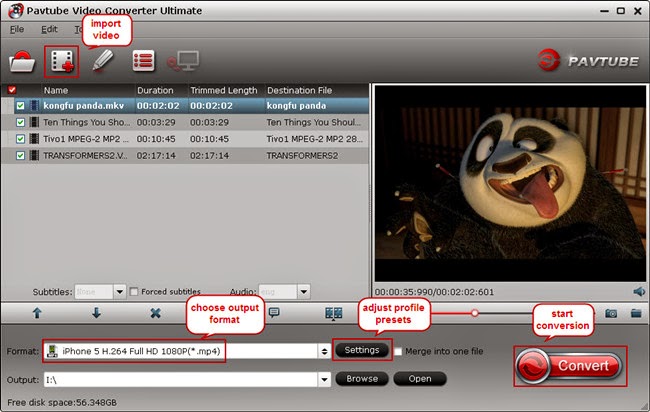
Note:
When loading Tivo shows to Pavtube Video Converter Ultimate, the program will ask you to enter your Media Access Key. Do as the program requires, and then click "OK" to continue.
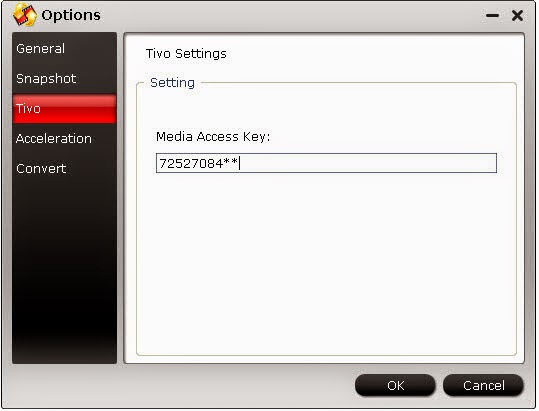
Step 2: Select an output format for iPhone 5S, 5C, 5
Select iPhone video format from the drop-down profile list of "Format" bar. Here you're recommended to choose "iPhone 5S/5C(iPhone 5) H.264 Full HD 1080P(*.mp4)" or "iPhone 5S/5C(iPhone 5) H.264 HD 720P(*.mp4)" from "iPhone" category. The output videos could fit on the iPhone 5S/5C or iPhone 5 perfectly.
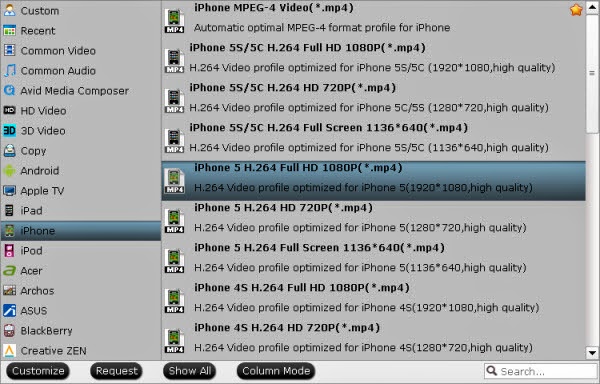
If you like, you can click "Settings" to change the video encoder, resolution, frame rate, etc. as you wish. Keep in mind that bitrate higher results in big file size, and lower visible quality loss, and vice versa.
Know more about Apple iPhone 5s vs iPhone 5c vs iPhone 5 specs comparison: spot the differences
Step 3: Convert video to iPhone 5S, 5C, 5
Click "Convert" button to start converting videos to iPhone 5S, 5C, 5. When the conversion finishes, click "Open" to get the result mp4 videos, add them to iTunes and then sync them to your iPhone 5. Just enjoy the movies!
Tip: How to transfer media files from iTunes 11 to iOS devices
More about Pavtube Video Converter Ultimate
In addition to sync the various formats of video to the device, it supports adding *.srt and *.ass subtitle into video and merge them into video part. Moreover, Pavtube Video Converter Ultimate allows users to back up/rip/convert Blu-ray/DVD/Videos for playback on Android Tablets & Phones, Apple devices, Windows Tablets, HD Media Players and video editing software, ect. If you want to trim, copy, Split one large file into smaller pieces and Add watermark to your movie, Pavtube Video Converter Ultimate also can help you!
Know more About Pavtube Video Converter Ultimate
More Reading
How to Add Blu-ray ISO files to iPhone 5S & iPhone 5C with iTunes on Mac OS X
Convert Blu-ray and DVD movies for editing on PC and Mac
Pavtube Video Converter Ultimate, A faster DVD Ripper and Converter than Wondershare Video Converter Ultimate
I use iDealshare VideoGo to convert MKV, AVI, Tivo, VOB, MPG, M2TS, WMV, RMVB, FLV, etc to iPhone more supported MP4 or MOV. It has both Mac and Windows version.
ReplyDelete