DVD Shrink is a freeware DVD transcoder program for Microsoft Windows that uses a DVD ripper to back up DVD movies. DVD Shrink's purpose is, as its name implies, to reduce the amount of data stored on a DVD, but it's a minimal loss of quality. Simultaneously, the Vista family of Microsoft Windows (Windows Vista, Windows 7) may have issues running DVD Shrink, if you've upgraded to Windows 8 and want to copy your favorite DVD movies in Windows 8, DVD Shrink can not help you, so you need to turn to other DVD copy programs.
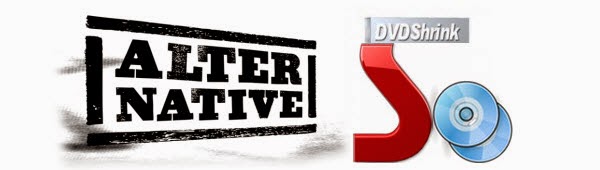
Here recommends you the best alternative to DVD Shrink for Windows 8 in the market-Pavtube DVDAid. Compared to DVD Shrink, although Pavtube DVDAid is not free software, but its price relative to other paid software is very reasonable. The main thing is that it can run on Windows 8 with coping the DVD movies with the lossless quality. If you want to leave out extras, commentary from DVD, its "Directly Dopy" can help you, this is a very user-friendly features. It not only has the function of backup, and you can use it to edit your video, or you can convert your DVD to more than 200 formats and play on your devices. Know detailed information please go to the official website.
So good software, its operation must be very tedious? Yes, in order to meet the simple pleasure of life, its operation is very simple, let us to have a look: How dose it do.
How to back up DVD in Windows 8 with DVD Shrink alternative
Step 1: Choose source DVD. Insert the DVD disc into your computer's DVD drive and download and launch DVDAid. Then click "Files" and choose "Load from disc" to locate your source DVD movies.
Step 2: Choose the way of copy. Pavtube offers three different backup methods, introduce the following eleven
1: Copy the entire disc: Click on "the small computer logo" to complete this operation. This way can save the same DVD of source DVD with original structure.
2: Directly Copy: Move the mouse to the format drop-down box, select "Copy > Directly Copy". Directly Copy main movie from BD/DVD discs and leave out extras.
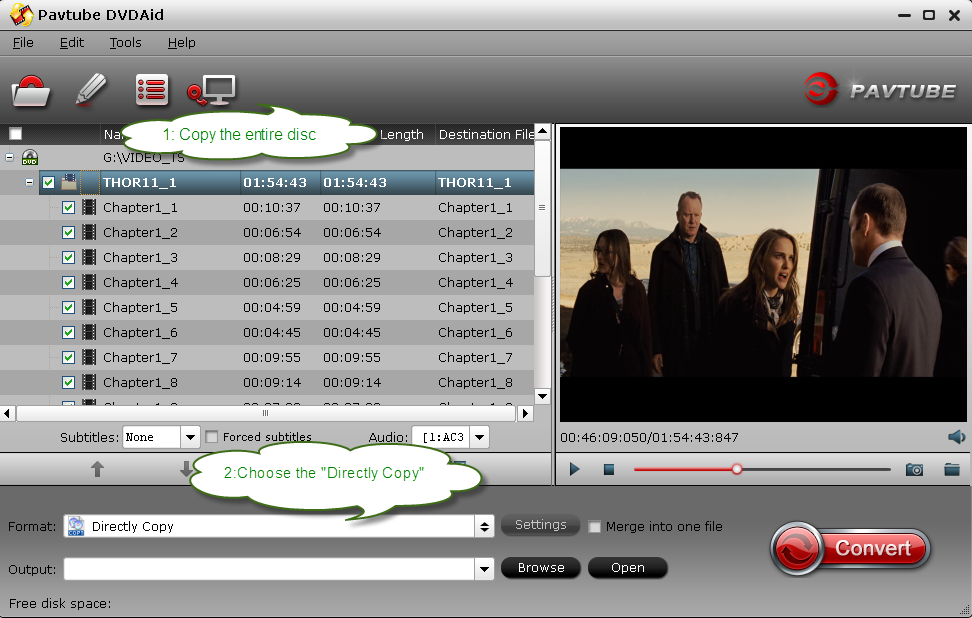
3: Convert DVD to other format:
Tip: You can choose the format by your devices based on the device, if you want to backup DVD to hard disk, you can enter the format you need at the bottom right of the search box, reduce your search time. And you can set the format by clicking the "Settings".
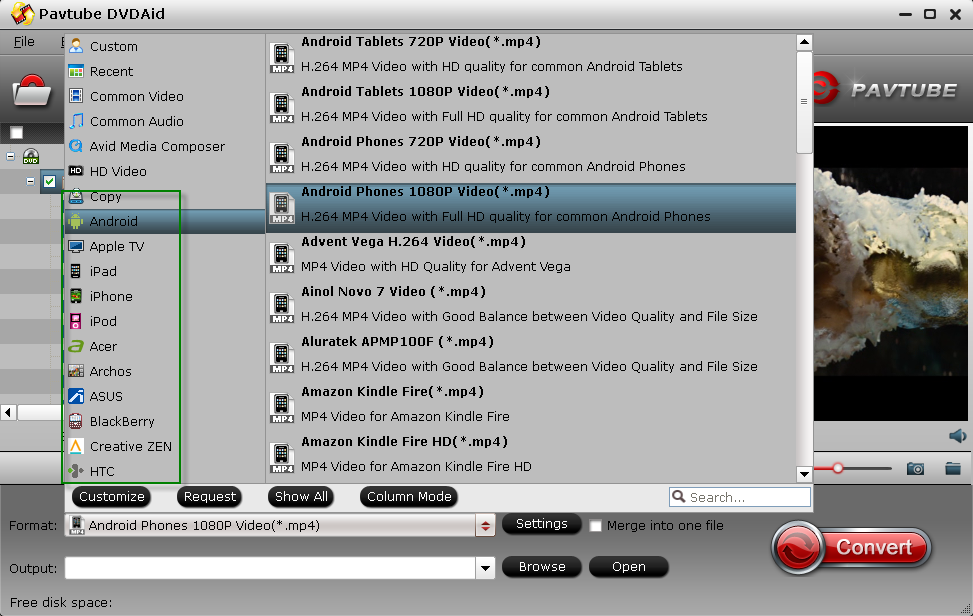
Tip: These three operations are not performed simultaneously!
Step 3: Convert. After selecting a backup method suitable to your needs, you can click the big "Convert". When the conversion completes, you can play your DVD movies on your computer. And you can transfer them to other devices, or play in the home theater.
Guide for you: How to transfer or sync video files to Android Smartphones via USB connection?
How to transfer Files Between Your Phone and a Computer
More Articles
Windows 8 Tablet Video Solutions
Convert DVD to Galaxy Note Pro 12.2
Getting Movies off of your DVD and onto Google Nexus 7 through a Mac
Hi,the program you recommend is excellent. By the way, I always use Leawo DVD Ripper to rip DVD. If you are interested in it, you can browse:How to rip DVD to computer.
ReplyDelete