Travel time, you may always buy some local classic movie discs, or you have collected many foreign DVD discs, but they don't have the subtitle of your language, or your familiar language subtitles, so you did not know what they are saying, completely can not keep up with the plot. A good movie will be less exciting because of this. How to do it? Handbrake will easily solve your problem by adding subtitles of your native language to these movie files.
As freeware, Handbrake is really a versatile tool. It not only can add hard or soft subtitles to movies, but also can convert DVD and video to many formats, and it also supports video filtering like, scaling, cropping, ect. But Handbrake can only deal with DVDs without copy protection, if you want to convert DVD with copy protection or Blu-ray, you can try Pavtube BDMagic, although it is not a free product, but relative to its powerful features, its price is very reasonable. Know more about it.
Following the tutorial below to embed soft or hard subtitles with Handbrake:
Preparations: You must have the subtitles you want add to the movie. If you have no, you can download the subtitle of your preferred language from the Internet. For your reference, the efficient search string is "movie name + the language you want + subtitle". As there are multiple incompatible subtitle file formats, make sure you download the right one with .srt format or you can convert whatever format to .srt.
1: Clicking "Source" tab to import movie files. Add the name and save path of your destination file.
2: Click the "Subtitles" button, and then hit "Import SRT" to add the subtitle file you download. Repeating the process you can add more than one subtitle to the source video file.
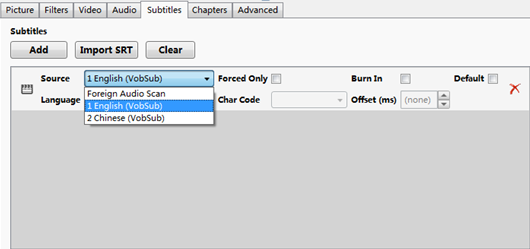
Tip: If you would like to attach subtitles to a movie file as hard subtitles, you can check the "Forced Only" box.
3: Click "Preview" tab to see if the subtitle sync with the video content.
4: Choose the output format in the right panel, and then hit the "Start" button to start attaching the subtitle to the movie file.
You may want to know:
Subtitles exist in two forms; open subtitles are 'open to all' and cannot be turned off by the viewer; closed subtitles are designed for a certain group of viewers, and can usually be turned on/off or selected by the viewer - examples being teletext pages, US Closed captions (608/708), DVB Bitmap subtitles, DVD/Blu-ray subtitles.
While distributing content, subtitles can appear in one of 3 types:
- Hard (also known as hardsubs or open subtitles). The subtitle text is irreversibly merged in original video frames, and so no special equipment or software is required for playback. Hence, very complex transition effects and animation can be implemented, such as karaoke song lyrics using various colors, fonts, sizes, animation (like a bouncing ball) etc. to follow the lyrics. However, these subtitles cannot be turned off unless the original video is also included in the distribution as they are now part of the original frame, and thus it is impossible to have several variants of subtitling, such as in multiple languages.
- Prerendered (also known as closed) subtitles are separate video frames that are overlaid on the original video stream while playing. Prerendered subtitles are used on DVD and Blu-ray (though they are contained in the same file as the video stream). It is possible to turn them off or have multiple language subtitles and switch among them, but the player has to support such subtitles to display them. Also, subtitles are usually encoded as images with minimal bitrate and number of colors; they usually lack anti-aliased font rasterization. Also, changing such subtitles is hard, but special OCR software, such as SubRip exists to convert such subtitles to "soft" ones.
- Soft (also known as softsubs or closed subtitles) are separate instructions, usually a specially marked up text with time stamps to be displayed during playback. It requires player support and, moreover, there are multiple incompatible (but usually reciprocally convertible) subtitle file formats. Softsubs are relatively easy to create and change, and thus are frequently used for fansubs. Text rendering quality can vary depending on the player, but is generally higher than prerendered subtitles. Also, some formats introduce text encoding troubles for the end-user, especially if very different languages are used simultaneously (for example, Latin and Asian scripts).
In other categorization, digital video subtitles are sometimes called internal, if they are embedded in a single video file container along with video and audio streams, and external if they are distributed as separate file (that is less convenient, but it is easier to edit/change such file).
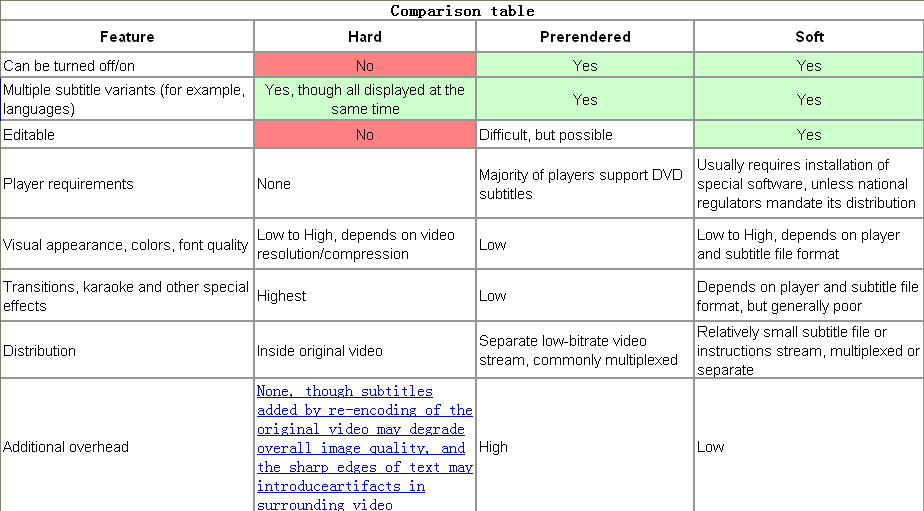
More articles
Extract .Srt Subtitles From Blu-Ray Disc/BDMV/BD ISO
Add ASS Subtitles to AVI Video
Backup Blu-ray movies in MP4/MKV to watched on personal computer running Win 7
No comments:
Post a Comment