Summary: The article shows you how to import DVD to Adobe Premiere Pro CS5/CS6 on Mac supported video formats so that you can import DVD files int Premiere Pro for editing.

Adobe Premiere Pro may be slower at rendering than Final Cut Pro. But its clean interface and excellent stabilization, are getting a very high evaluation. It is widely used by video professionals due to its flexible trimming tools and its unlimited multicam angles. More importantly, Adobe Premiere Pro CS5/CS6 supports lots of video and audio format, such as 3GP, 3G2, ASF, DV-AVI, DV, FLV/F4V, M4V, MOV, MP4, MPEG, MPE, MPG, WMV, etc, can edit videos including YouTube MP4 videos, iTunes MP4 videos, Sony XDCAM EX MP4 Camcorder videos, etc. If you want to import DVD to Adobe Premiere Pro for editing, you'll be disappointed.
DVD camcorders and DVD recorders capture video and audio into MPEG-encoded VOB files (VOB files are written into a VIDEO_TS folder. Optionally, ancillary audio files may be written into an AUDIO_TS folder.), the format is not supported by Adobe Premiere Pro CS5/CS6. And most of the DVD discs are protected, Adobe Premiere Pro CS5/CS6 does not decrypt encrypted DVD files. So to add DVD movies to Adobe Premiere Pro CS5/CS6, we need to convert DVD files to Adobe Premiere Pro compatible video format like MPEG-mpg.
The quick and effective workaround is to use the easy-to-use yet professional app Pavtube BDMagic for Mac. Its user-friendly interface and powerful capacity is suitable for both novice and pro alike Mac users. You can choose to rip one title or the entire DVD to MPEG-2 favored by Premiere Pro on Mac (including Mac OS X 10.9 Mavericks, 10.8 Mountain Lion, 10.7 Lion, Snow Leopard10.6, and Leopard 10.5). Plus, you can also trim, crop, add effect and merge files. This Mac DVD to Premiere Converter allows you to customize resolution, frame rate, bit rate for video, you can just keep the highest setting to get the ideal output effect.
How to import DVD to Adobe Premiere Pro CS5/CS6 on Mac
Step 1. Load DVD movies
After downloading, install and run the Pavtube BDMagic for Mac. And you choose the "File" to add the DVD movies you want to rip on the main interface.
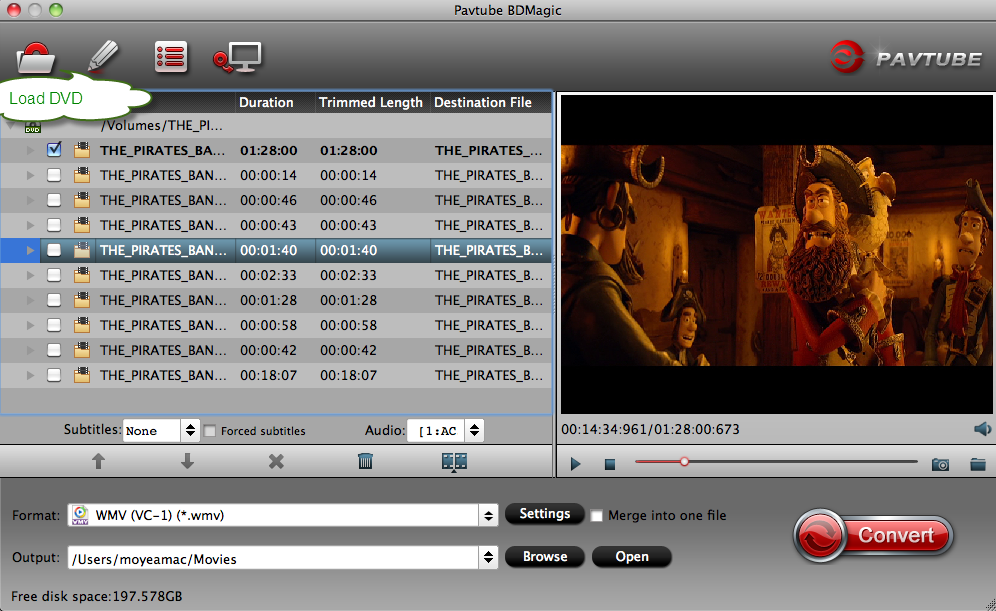
Tip: For Windows users, get the equivalent Windows version Pavtube BDMagic. The way to transfer DVD movies to Premiere Pro in Windows (Windows 8) is almost the same.
Step 2. Choose output format
Select "Format" pull down list to select Adobe Premiere/Sony Vegas> MPEG-2(*.mpg) as the best video format for Premiere Pro.

Tips: You can click "Settings" button in the main interface to customize the output video's parameters, such as resolution, frame rate, etc.
Step 3. Start converting DVD to Adobe Premiere Pro CS5/CS6
Finally, click Convert button to begin the DVD to MPEG-2 ripping. After the conversion finished, you can get the videos highly compatible with Adobe Premiere Pro CS3/CS4/CS5/CS6. Just launch Adobe Premiere Pro and import the converted videos to it and enjoy editing.
More articles
Import MP4 Video into Adobe Premiere Pro CS3/CS4/CS5/CS6
Import Blu-ray to Adobe Premiere Pro CC7/CS6/CS5/CS4/CS3 on Mac Maverick & Mountain Lion
How To Import Dvd To Adobe Premiere Pro Cs5/Cs6 On Mac-Enjoy Bluray/Dvd Multitrack Videos >>>>> Download Now
ReplyDelete>>>>> Download Full
How To Import Dvd To Adobe Premiere Pro Cs5/Cs6 On Mac-Enjoy Bluray/Dvd Multitrack Videos >>>>> Download LINK
>>>>> Download Now
How To Import Dvd To Adobe Premiere Pro Cs5/Cs6 On Mac-Enjoy Bluray/Dvd Multitrack Videos >>>>> Download Full
>>>>> Download LINK