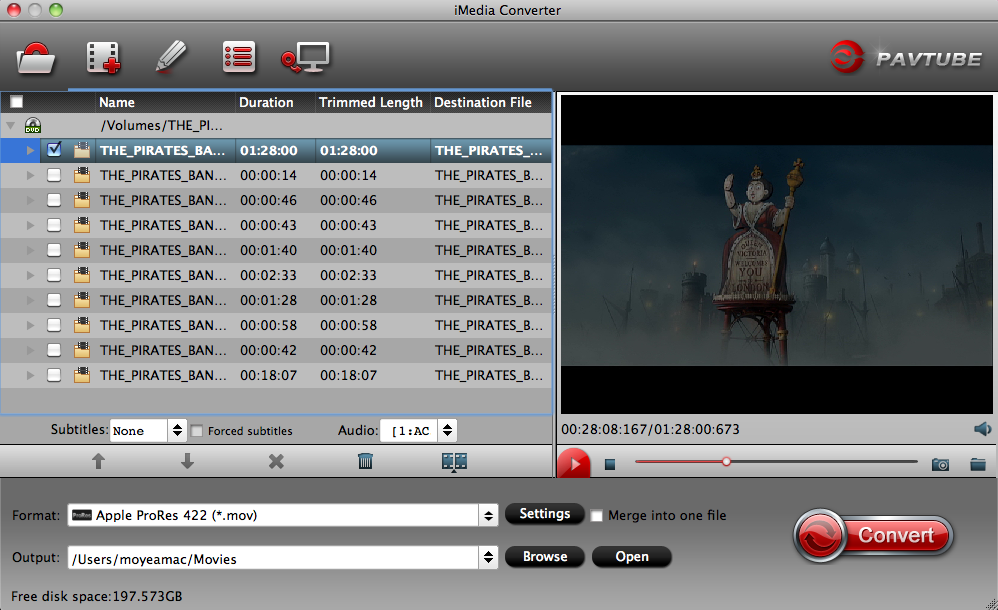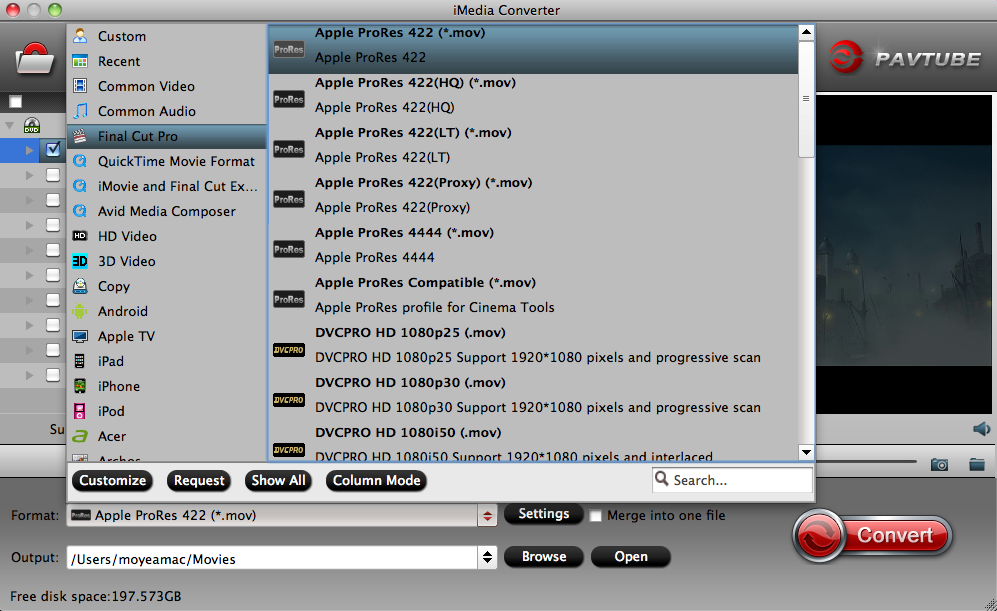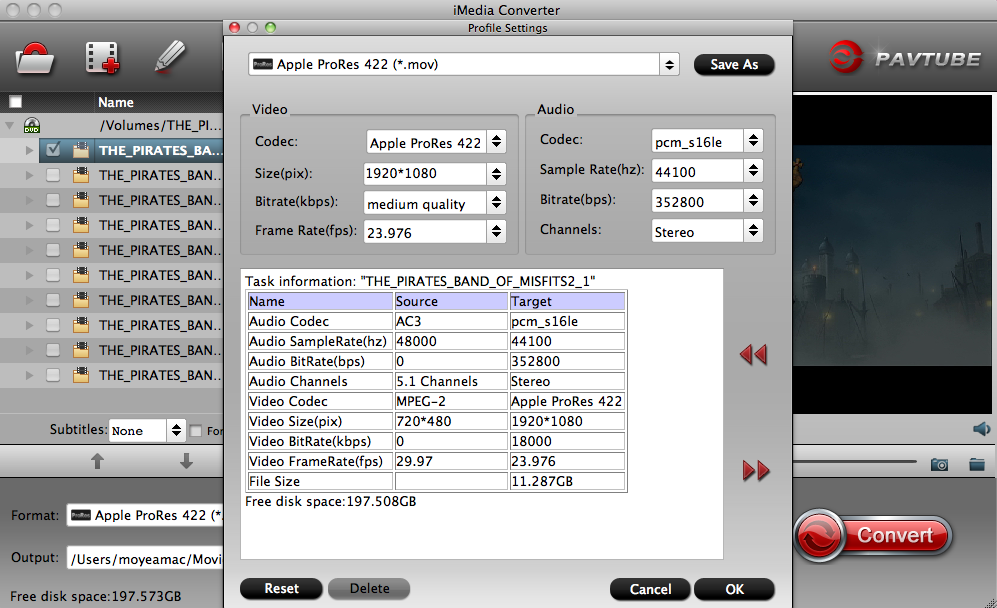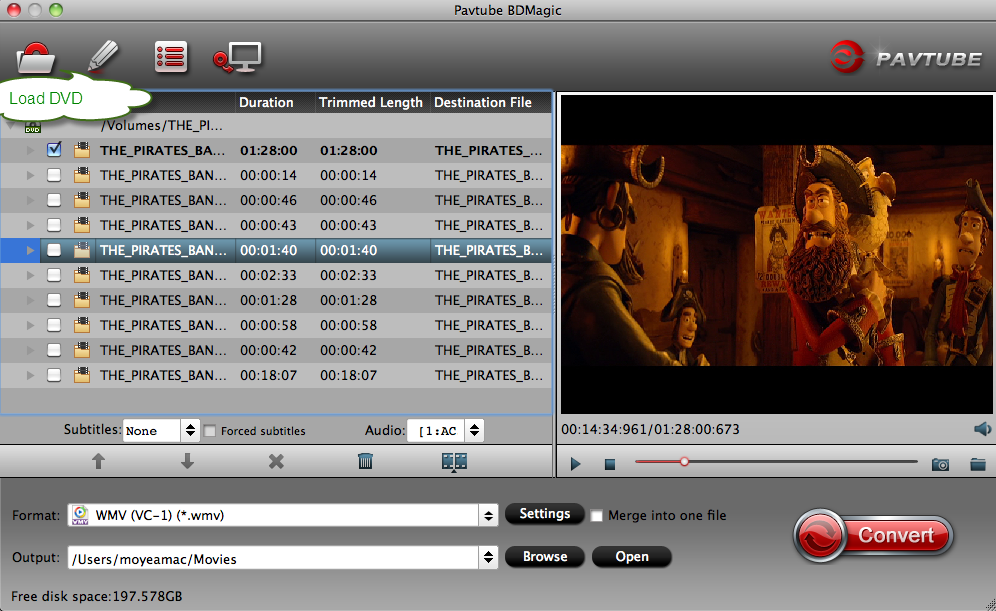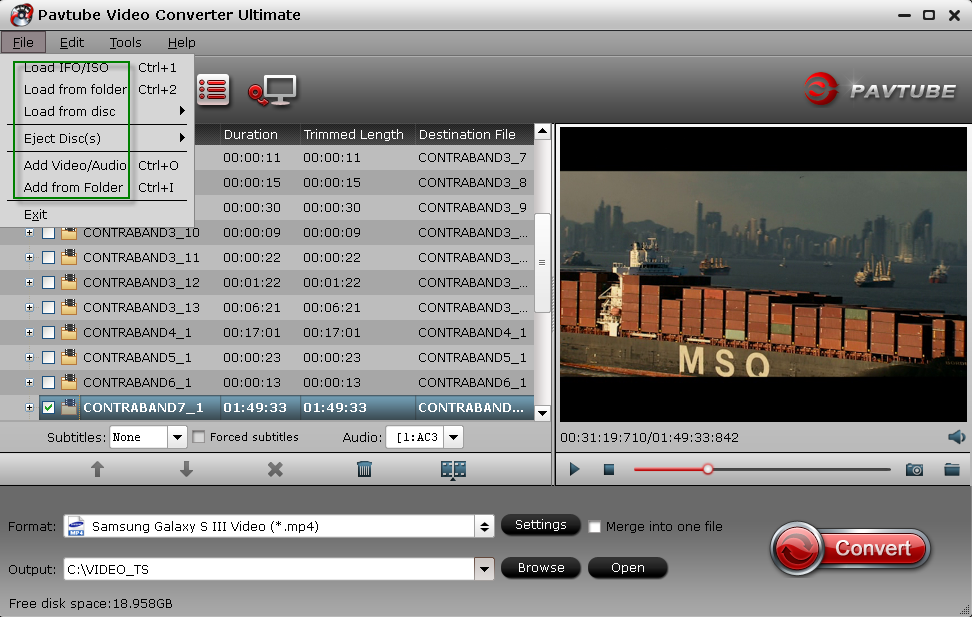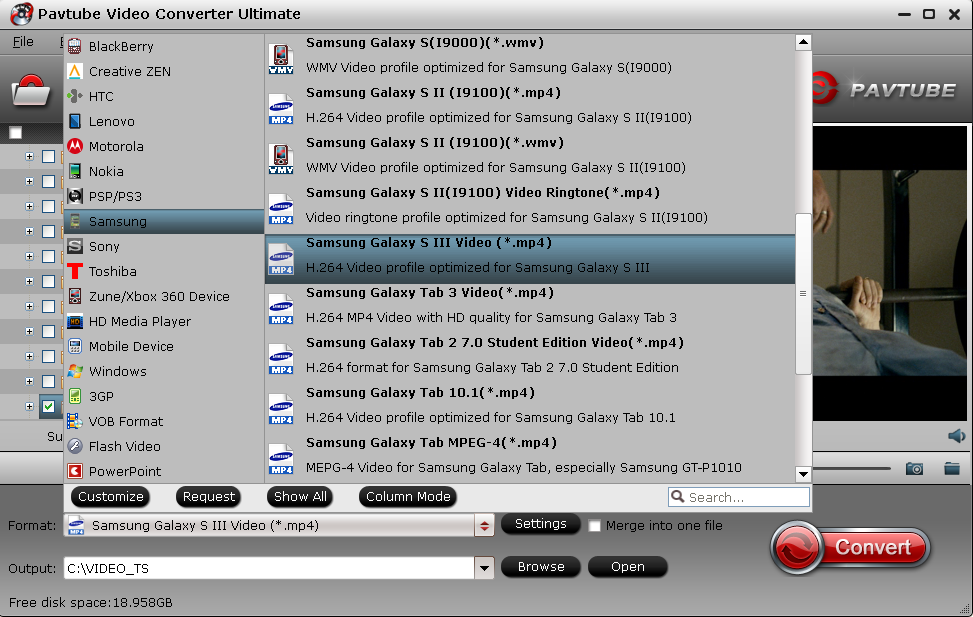Summary: Do you want to play DVD movies and choose the audio track as you want on DVD player with Multi-track MKV? This article helps you rip DVD movies to Multi-track MKV files.
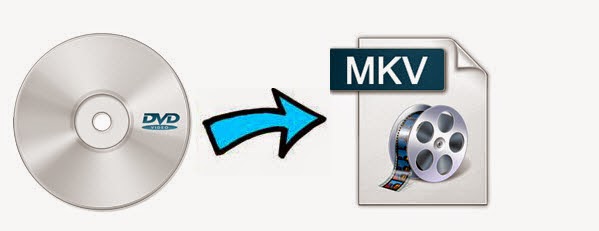
MKV is a flexible, open standard video file format. And the MKV format can store multiple video/audio tracks with alternate audio tracks and chapter points. MKV offers a richer media experience than any other current format, so there are many players that can play MKV files nearly on all platforms and it has become the referred file extension for high definition video on the Internet. So we can get Multi-track MKV video easily from Internet.
Generally, most of DVD Movies have multiple audio tracks. But if you want to choose audio tracks to play DVD with Multi-track MKV, you need to convert DVD movies(VOB) to Multi-track MKV video and you can watch the movie anytime, anywhere. If you have the same needs, you can read and try below guide, which is a favor of finding for you.
First of all, search for the best DVD to Multi-track MKV converter, you will find Pavtube ByteCopy at the top on the first page, which biggest advantage is can output lossless Multi-track MKV, no software can replace it, free download and install on your computer.
Then, Run the program, hit the "Load disc" button and successfully import your DVD from disc drive to the app.
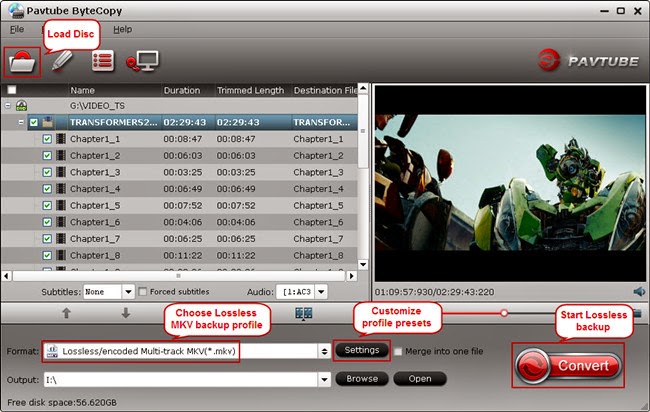
After that, you can choose the format: "Multi-track Video > Lossless/encoded Multi-track MKV(*.mkv)", which can extract more than one audio and subtitle track in saved MKV file.
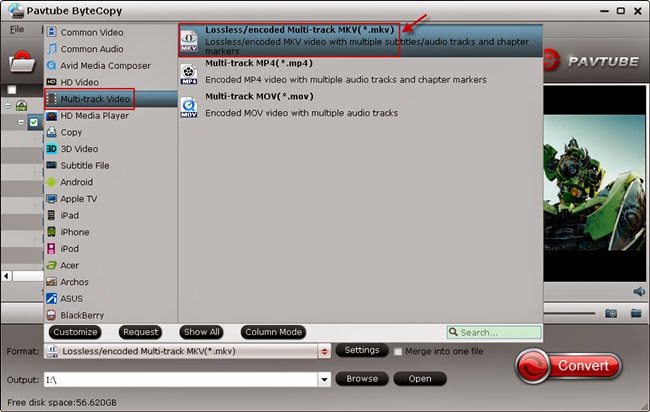
Tip: Click the "Settings" icon on software UI, and you would see video part from original disc is not encoded by default. This helps backup DVD to MKV with lossless quality, but the created MKV files would be large size. To reduce output file size, tick off the "Encode" button, change Bitrate to 2500 and this program would compress your source DVD and export a Multi-track MKV within 4GB. Switch to "Audio" and "Subtitle" tab, you can remove unwanted audio and subtitle track by un-checking the "Check" box.
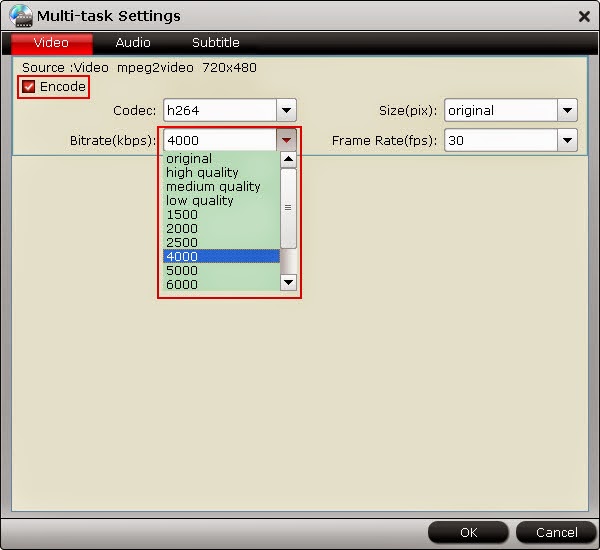
Last step, back to software main UI, hit the big "Convert" button and start ripping DVD movie to MKV with multiple audio and subtitle tracks. After conversion, open the destination folder, you will find the converted multitrack MKV video.
Learn more
Top Blu-ray Ripper Reviews: MakeMKV vs. DVDfab vs. ByteCopy
Extract .Srt Subtitles From Blu-Ray Disc/BDMV/BD ISO
Quickly convert DVD into Plex Media Server for streaming
Convert Blu-ray to Apple ProRes 422 HQ for FCP 6/7 editing on Mac Mavericks